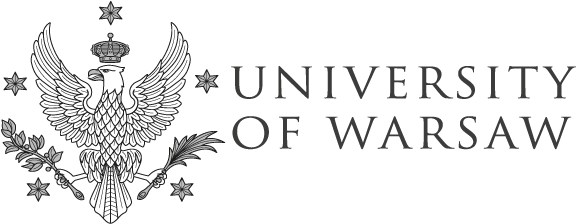How to deposit?
A guide to depositing
research data

A guide
Creating an account and logging in
Anyone with an active Central Authentication System of the University of Warsaw (CAS) account can deposit research data in the Dane Badawcze UW repository. Using the repository is free for everyone.
To create an account, go to Sign in/Sign up option on the main page of https://danebadawcze.uw.edu.pl/. Then select the Uniwersytet Warszawski as Your institution and confirm with the Log in button.
Please note: the Sign up option should be used only by users who do not have an active CAS UW account. That includes for example researchers from outside the University of Warsaw involved in a project run by the UW or researchers whose affiliation with the UW has ended (they have changed their place of work or completed their doctoral studies).
After confirming with the Log in button, the CAS log-in page will be displayed. Enter ID and password, and use the green button to confirm.
On the next page, fill in the required information, then read and accept the terms of use. Hover your cursor over the tooltip next to any field to learn more about it.
Use the Create account button to save your information. A link will be sent to the e-mail address you have provided, allowing you to verify your account and thus complete the registration process.
Each subsequent log-in will require selecting the Sign in/Sign up button on the main page, then the Log in button below the institution’s name, and entering an ID and password in the CAS system.
Depositing a dataset
Select the Add dataset button on the home page to start depositing a dataset.
Next, select the dataverse of your faculty, and confirm with the Add a dataset to the selected dataverse button. You will be redirected to the page with a metadata form.
Adding metadata
Insert the information about your data into the relevant fields of the metadata form.
Mandatory fields are marked with an asterisk, but filling in as many optional fields as possible is advisable. This will make the data easier to find and interpret.
There are tooltips available next to each metadata field.
It will still be possible to edit and add metadata later on.
Uploading files and selecting a licence
Appropriately prepared data files can be selected from your device and uploaded using the Select files button or dragged and dropped into the indicated widget.
The size limit of a single file is 5 GB, and the size limit for the sum of files being transferred at the same time is 20 GB.
The size of the entire dataset is technically not limited, but it is recommended to not exceed 2 TB.
Recommended file formats: open in a new tab
Each uploaded file must be labelled with an appropriate licence selected by the user from the drop-down menu (the default is a CC0 licence).
Editing the name of each file and adding a short description is also possible.
The repository allows changing licences for multiple files at once. To do so, select the files you want to adjust, then click the Edit button and choose Licence from the drop-down menu.
A new window will pop up – select a desired licence and confirm.
Saving a draft dataset and assigning a DOI identifier
Once the files have been added and the metadata form completed, the dataset needs to be saved using the button at the bottom of the page.
The dataset will be saved as a draft, which means that metadata and files can still be edited at this stage. Therefore, saving a dataset does not mean it becomes public — the draft version is not visible to other users and must be submitted for review before publication. The draft version can also be deleted.
At this stage, the DOI identifier is reserved for the dataset and visible to the depositor. It is not yet active — it will be activated once the administrator publishes the dataset.
Editing a draft dataset
Editing can be enabled on the dataset draft version page. By using the Edit drop-down menu, it is possible to:
- – add more files to the dataset → Files (upload),
- – edit metadata → Metadata,
- – embargo files → Embargo; a functionality allowing to limit the visibility of uploaded files for a certain period after the publication of the dataset – maximum 36 months; embargo can be lifted earlier, but it cannot be restored or extended,
- – create a private URL for an unpublished dataset → Private URL; it can be sent to others, allowing them access to the unpublished dataset; the URL can be deactivated at any time.
The saved draft version can be permanently deleted by selecting the option Delete dataset. This operation is definitive – a deleted draft cannot be restored. Once a dataset has been published, this option will not be available. A published dataset cannot be deleted.
Submitting a dataset for verification
Once ready, submit your dataset for verification using the Submit for review button.
It will be examined by the administrators of the dataverse, who will assess the correctness of the metadata and data, and then either publish the dataset or return it for amendments. A notification will be sent to the email address provided during registration, together with a comment from the administrator.
If corrections are necessary, the dataset has to be edited and resubmitted for review.
If no corrections are needed, the dataset will be published.
Modifying a published dataset
A published dataset cannot be deleted. However, it is possible to modify an existing dataset by creating a new version. Changes can be applied, and the dataset should be resubmitted for verification. The modified dataset will be published as a new version of the existing resource. All previous versions remain available to users – they can be viewed under the Versions tab on the dataset page.
The DOI identifier remains the same for all versions of the dataset. It always resolves to its most recent version.